Drivers for the DFK 33UX273 USB cameras can be downloaded from Imaging Source's website.
- Click here to download the USB 33U camera driver from Imaging Source's website.
- Click here to view support documentation on the DFK 33UX273 model on Imaging Source's website.
It is important to only install drivers for the model of camera you are using.
1) The default driver offered by FSX 2020's installer (or on Foresight's website) for Imaging Source cameras is for older models and will NOT power this model of camera.
2) Do NOT install the Point Grey drivers offered by the FSX 2020 installer unless you are specifically using older Point Grey cameras. The Point Grey drivers will cause interference with 33U cameras (freezing) and can cause FSX 2020 to spike CPU usage to 100%. (Please call SurfThing support if you are experiencing this issue, as there is a utility that needs to be run before uninstalling the Point Grey driver.)
USB Power Options in Windows
For best results, turn off the windows power management on your USB hubs.
USB Suspend:
-On Windows 10 or 11, search for "Edit Power plan".
-In the first pop up window, click on "Change advanced settings".
-In the second pop up window, find and expand "USB Settings."
-Expand "USB Selective Suspend Setting" and change to "disabled".
-Click on "OK".
USB Hub power management:
-On Windows 10 or 11, from the start menu search for "Device Manager".
-Expand "Universal Serial Bus controllers".
-On each hub, right click and go to "Properties".
-Click on the "Power Management" tab.
-Uncheck the box "Allow the computer to turn off this device to save power".
-Then click on "OK". Repeat for each hub.
System Requirements
To get maximum FPS from one USB camera, a USB 3 port is required, and recommended minimum of 16 GB RAM.
To get maximum FPS from two cameras, two USB 3 ports on two different internal hubs are required, and recommended minimum of 32 GB of RAM.
For maximum FPS on a laptop, a Thunderbolt dock is recommended.
USB cameras require power through the cable, longer lengths of cable require an "active repeater" capable of sending power down the entire length of cable, such as the USB cables sold by SurfThing and tested for use with these cameras. If you need a length longer than 20 meters, it is recommended that you use GigE Ethernet cameras instead.
Further Troubleshooting:
If you are having difficulty getting FSX 2020 to recognize your new camera, close FSX and download IC Capture from the Imaging Source website. Install and then open IC Capture (with FSX closed) and see if you can get picture from the camera from within this utility. In this way you can determine if the issue is with the camera/drivers/cables or with FSX recognizing your camera. IC Capture can be downloaded from Imaging Source's website here.
If you need further assistance in getting your cameras up and running, contact SurfThing support.